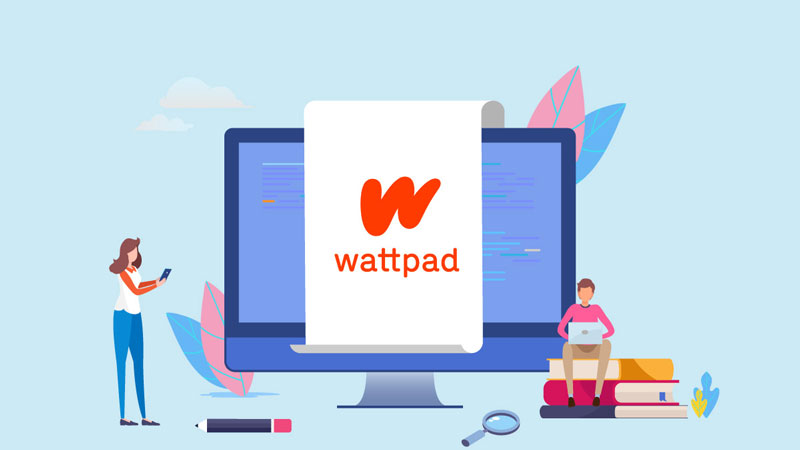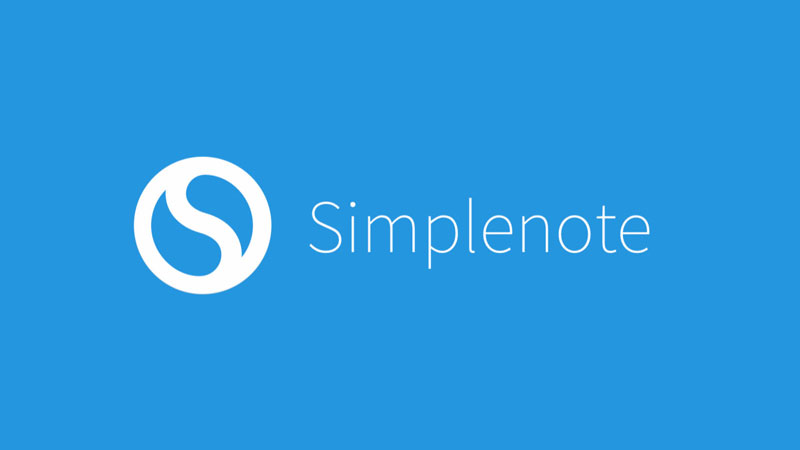Microsoft OneNote could be Microsoft’s best-kept secret. It’s not near as popular as Microsoft Word, or even Microsoft Excel, but it probably should be! Microsoft OneNote is a powerful and versatile note taking software. It can be personalized and used for pretty much whatever you want.
Microsoft OneNote: Features
Microsoft OneNote is broken down into a few different parts. These all come together as one great organization center.
The Notebook
In Microsoft OneNote, the main type of “file” you will be creating is called a notebook. This notebook contains everything you create or upload in relation to the topic. The notebook has a ton of great features that help you do some amazing note-taking.
Projects can be saved to your personal computer, or to Microsoft’s own cloud service, OneDrive.
Sections
The first thing you will see within the notebook is the ability to create sections. These are the main parts or “sub-topics” of whatever it is you have created. For example, if you are using Microsoft OneNote to plan or outline a novel, you may choose to create a section for each chapter. You could also create a section for each element of your novel – ie. characters, settings, research, notes, and chapters. Sections can be labeled and organized in whatever way you want. Rearranging the order in which they appear is as simple as dragging and dropping.
Pages
Pages can be created within each section. Sections appear in the notebook as tabs, and pages are listed on the sidebar of each section. Pages are the last organizational tier, and allow you to be as general or specific as you want within each section. You can choose not to give a section multiple pages, and simply stick to one. Or, you can create as many pages as you’d like. In the novel example, you could create a page for each scene within your chapter sections.
The pages are where things get pretty versatile and personalized. The page isn’t set up like a regular document. You can create a block of text and place it anywhere on the page, even right in the middle. It can then be dragged and moved to any spot on the page. You can have as many of these text blocks as will fit onto the document.
In addition to blocks of text, you can also draw or write directly onto the page with your mouse, finger, or stylus – depending on your device. This is an especially great tool if you are using Microsoft OneNote on a mobile device or touchscreen laptop.
You can also insert images onto your pages. Images can be uploaded from the files in your computer, or they can be pulled straight from the internet with the built-in search engine.
There are many other useful features Microsoft OneNote offers as you create your pages:
- Record and insert audio and video
- Create and insert tables and charts
- Includes spellcheck
- Includes thesaurus
- A translator is available
- 30-second video tips have been created to help you learn how everything works
Microsoft OneNote Detailed Features
You may choose to simply organize your ideas, notes, or research into basic sections and pages. This system may be all some people need, but it is possible to go a little deeper if you want that extra level of detail.
Section Groups
You might have a project that includes many different elements. This could end up requiring a large volume of sections that lead to clutter.To simplify, you can amalgamate similar sections into section groups. This allows you to still keep information separate from each other but makes for a cleaner and more organized appearance.
Tags
You can also make use of tags in any which way you want. You aren’t limited to tagging an entire section or page as a whole. You can tag an individual part of a larger note, and add as many tags to one page as you need to. This allows for highly customized organization – as you can connect information across several pages or sections.
Search
Microsoft OneNote is so versatile and comprehensive that you may find yourself using it quite frequently. This will cause it to fill up with notes and information quickly, and you might start forgetting where certain things went! Thankfully, it has a great search feature that allows you to search across all of OneNote. You can make the search as simple or detailed as you want. Handwritten notes and text within pictures will even be included in search results.
The vast array of features available make Microsoft OneNote a very complete and comprehensive tool for a variety of purposes. It can be used for any form of research – whether for fiction or academic reasons. It can help the employees of any business stay connected and organized. It can also simply help you keep track of dates, events, and reminders for your day-to-day. You can even use it as a way to record important and sentimental times in your life, with the ability to include photos, videos, and text in the same place.
Microsoft OneNote for Writers
Microsoft OneNote is a fantastic way for writers of all kinds to set up, organize, and plan their projects. A notebook can be created for each project you are working on. This makes it simple and easy to flip back and forth without getting lost in all kinds of documents. I even use it to organize my design ideas for building out yoga studio websites like this one for San Diego yoga.
Microsoft OneNote can be used for planning and outlining. This can be done in any way that works for you – assigning each chapter a “section” within OneNote, or creating sections for different things in your book. If you want to create sections for everything in your book – such as characters, settings, research, and an outline – you could put the entire outline in one section. This would simply require a different page for each chapter within the outline section.
That method is only one example! You could also use Microsoft OneNote exclusively for research. You can create sections for each piece of information you are researching, and assign pages to each resource you find.
There are endless options for writers, but the point is, Microsoft OneNote is effective. It will keep you and your book organized, and make your work both efficient and productive.
Make it Part of Your Process
You may be an established writer who already has some tools you like to use. You may also like to keep certain parts of your process separate. Either way, Microsoft OneNote can work in tandem with other programs and software.
For example, Squibler is a great tool to use in the organization and writing of your book. It is a program that is designed specifically for writers who are looking to write and publish a novel. They have a system that was created to help you get that first draft done quickly so you can focus on the rest of the process.
Squibler has a great space where you can input all your ideas and research notes, and filter them appropriately so they never get lost. It also has a great outlining system that makes it easy to plan your chapters and scenes, and then rearrange them accordingly with drag and drop.
Lastly, it has some options that will help you with the publishing process! This is something that Microsoft OneNote can’t do. Squibler lets you export your files for Kindle, PDF, or print publishing. The option to export for print publishing is a fantastic feature that not a lot of writing software offers.
In addition to Squibler and OneNote, there are many other useful things you can add to your writing toolbox. There are apps to help you edit for grammar, and programs that will scan for readability. Microsoft OneNote is a great addition to any combination of programs you may be using.
Microsoft OneNote for Students
This versatile software can also be a great tool for students, especially ones who tend to carry their laptop and/or tablet around with them to and from all their classes.
A notebook can be created for each class you are in, and a section can be created for every new assignment. Depending on the nature of the assignment, multiple pages may or may not be required. Either way, all assignments and related notes/research/links will be organized within the class notebook.
Microsoft OneNote for Businesses
Microsoft OneNote can also be useful for companies who want to keep their employees connected and on the same page.
If the company is also using Outlook, tasks can be assigned on Outlook, to either yourself or others. This can be a great way for project managers or business owners to keep track of who is doing what, and when. You can sync OneNote with your Outlook calendar and keep track of meetings and other events. Checklists and to-do lists can also be created and given tags.
There are a lot of great options for keeping employees and their tasks organized. It also saves time and eliminates confusion as all necessary information can be located on one central, publically accessible platform.
Microsoft OneNote for Blogs
Depending on the kind of blog or website you have, running and maintaining it can be tricky and time-consuming. Microsoft OneNote can be a good resource to organize your websites, and plan/research your future posts and articles.
Each blog can be a “notebook” within OneNote, and the sections can be your posts – as an example. There are many ways you could lay it out, but OneNote can help create your vision and make your work easier and your writing more effective.
Microsoft OneNote as a Life Planner
Maybe you are an individual who doesn’t write and isn’t in school… but just wants to stay organized! Microsoft OneNote can help you too. There are so many things you can create notebooks for:
- Areas of life – kids, work, weekends, vacations, social life
- Events – birthdays, kids play dates, school field trips, date nights
- Days of the week
- A notebook for each child
And the list could go on. Once you set it up the way that works best for your lifestyle, you will see just how organized and productive you can be with OneNote. You can even share it with the whole family and give your kids access. They can add things on their own as they come up – such as school events, sports games, or desired play dates. Microsoft OneNote could completely replace the big, messy, hard to read calendar that is always taking up space on the fridge!
Microsoft OneNote as a Journal
If you are someone who likes to journal as you go through life, Microsoft OneNote could be a good tool for you too. Some people love the old-fashioned feel of pen and paper, but if you find writing everything down is tedious and time-consuming, try converting it all to OneNote and get it all done much faster!
There are a few different ways you can set this up. Perhaps you create a notebook for each year, a section for each month, and a page for each day of the month that you want to write stuff down. This is a great way to not only record memorable moments, events, and dates, but you can add corresponding photos to each entry. This would be especially meaningful if you take an exotic vacation or any other form of trip or getaway. It can also be a way to remember simple but beautiful moments with friends and family.
Get Microsoft Microsoft OneNote
Microsoft OneNote comes included in every purchase of Office 365 as a whole, but if all you want is to use Microsoft OneNote itself, it is available on its own for free. It also comes automatically included with any installation of Windows 10. It is widely accessible and easy to get your hands on. Whatever it is you are looking to do with this powerful organizational software, it will not disappoint you. You will find yourself completing projects and checking things off that to-do list in record time.
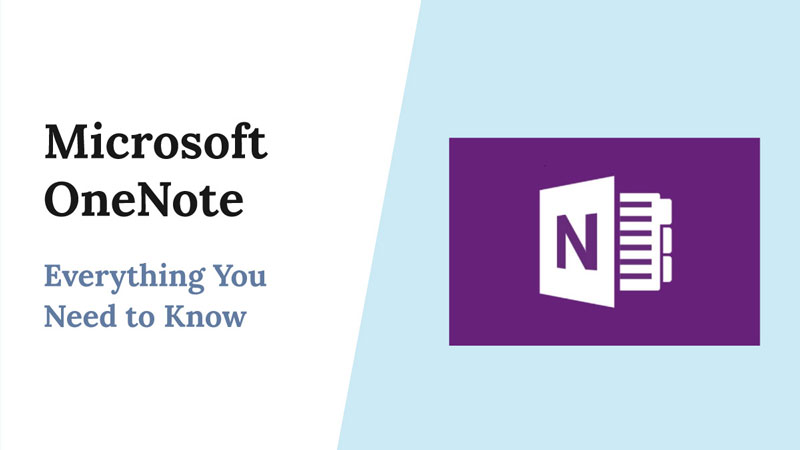
![Final Draft Review: Is it Worth it? [Insider Review]](/learn/wp-content/uploads/2021/12/final-draft-review1.jpg)